Hello! Today, I want to describe to you a simple method by which you can upload photos to any written your article, or in the description of the goods in a reduced size and increase them when you click now the default opencart that feature and photo displays that way as you and loaded, but if you need to upload a lot of photos, you will agree it is a little inconvenient and not nice to look ....
And so we will not paint what they need and immediately begin configuring itself.
Open the file catalog/view/theme/Template/template/product/product.tpl We find and remove it the following code:
|
1 2 3 4 5 6 |
<script type="text/javascript"><!-- $('.colorbox').colorbox({ overlayClose: true, opacity: 0.5 }); //--></script> |
Further, the file catalog/view/theme/Template/template/common/footer.tpl to himself body and html adding:
|
1 2 3 4 5 6 |
<script type="text/javascript"><!-- $('.colorbox').colorbox({ overlayClose: true, opacity: 0.5 }); //--></script> |
All the necessary settings done us now proceed to add it to our photos.
1. Push in our editor to select and insert our photo, the choice on the server and point once the desired size of our thumbnail image, then not closing the window click on the link and specify a link to a photo that should open large picture size We do not change, and click oK.
2. Click once with the left mouse button on the photo in the text, then select the item in the editor "Insert/Edit link" tab in the window otrivshemsya "Extras" and enter in the field "CSS Classes" "colorbox" All reserve.
Now your photos will increase when you click in our store.


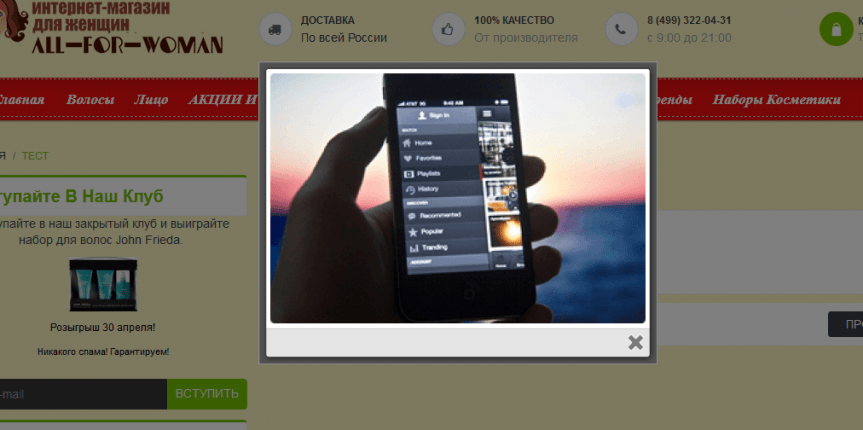





No Comment
You can post first response comment.