And so today I would like to write a great review is not about how to round the corners of your photos using Photoshop, have, in principle, several methods but I today all of them will not describe and describe only one that I use often myself.
This note longer rasschitana for beginners, while others may emphasize the fact that from it is good, the network there are many articles on this topic
but all that did not show appends or too complex methods, so I decided to create this note, after to perform this procedure, you will have to go more than a few seconds.
To fulfill our mission, we need to run our course , and open the desired us a photo Menu->File->Open->our_photos.jpg. I'll use the example of nature photo.
The first thing we do is create a duplicate of our pictures (Photo.2) and hide from the eyes of the "Layer 0" (Photo 3). To hide a layer simply click on the name of the next glazik desired layer.
Photo №2
Photo №3
Next we need to select "A rectangle with rounded corners" (Photo 4), and mark the desired part on our image. After we pointed out to us a piece of the desired photos, click the right mouse button and select the item "Make Selection" Photo 5.
Photo №4
Photo №5
Next, go to the menu Selection - Invert (Photo 6), and click the button DELETE on the keyboard.
Photo №6
Pay attention to the lower figure, "Layers", figure 1 should be located between the two layers, and "Layer 0" must be switched off.
If you did everything right, you will see something like this below the photo in Photoshop.
Well, that's not such a complicated way, we rounded off our corners in the photos, you can now store it in any convenient format such as png, and enjoy their work ....
Also you can download the source file our here




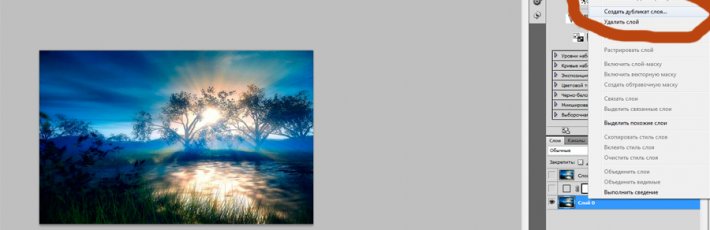
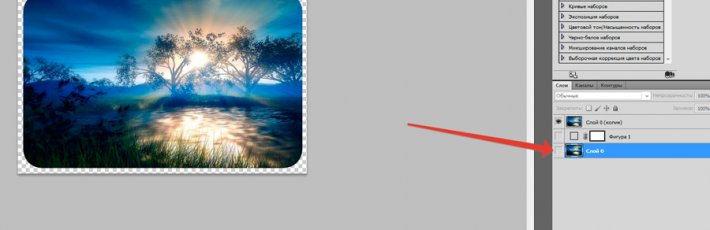
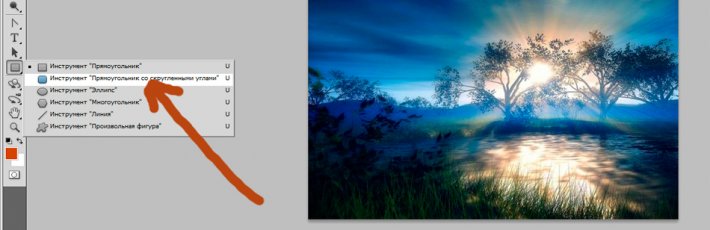
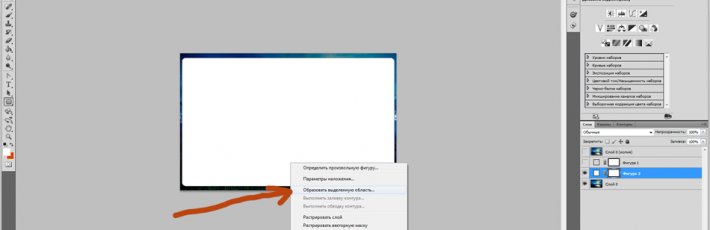
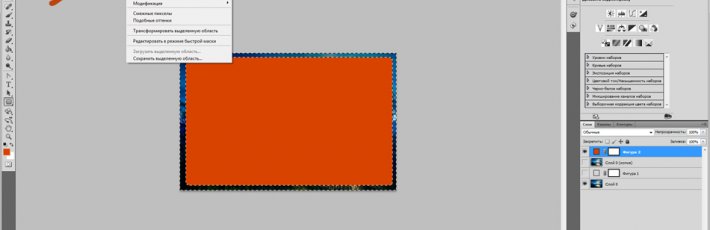
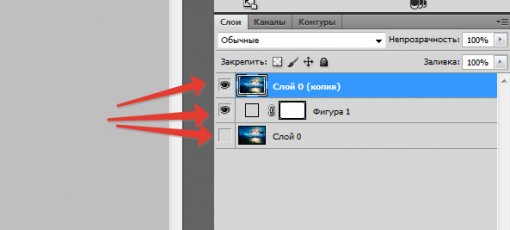

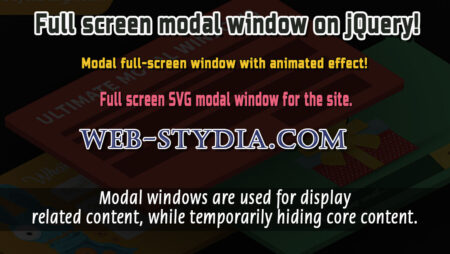
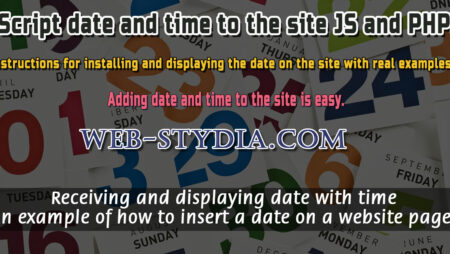
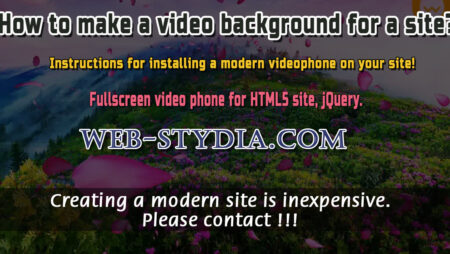
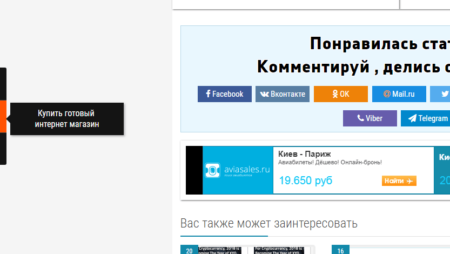
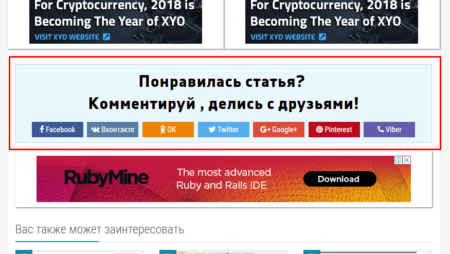
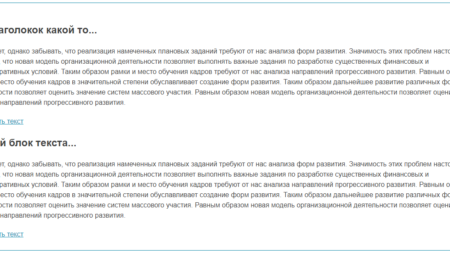
No Comment
You can post first response comment.